Extra Office 365 security is easy. Just sign in, verify, and get access! You have the optional ability to enable multi-factor authentication on your Microsoft Office 365 account for extra security to help protect your information and keep the College safe.
Enroll Today
Select the self-enrollment option below based on how you will want to verify your identity.
- Self-enrollment on Android Phones
- Self-enrollment on iOS, Apple iPhones
- Self-enrollment Without a Smartphone (using your office phone)
Frequently Asked Questions
What is multi-factor authentication?
Multi-factor authentication is a powerful security tool to help you protect your accounts. It creates layered protection that requires users to sign in using more than one verification method, which helps keep the College safe and helps prevent cybercriminals from gaining access to your personal information.
If I don't have a smartphone, how do I verify my sign-in?
Even if you don't have a smartphone, you can still use multi-factor authentication. Enroll using your office or personal phone and receive a call or text with a verification code for sign-in. Follow these self-enrollment instructions.
I am not receiving any verification codes to sign in
Multi-factor authentication for Microsoft Office 365 does not always require verification if it remembers the device you are using. On the devices that Office 365 remembers, it may periodically ask for verifications.
If you are not receiving your verification and you think you should be, it’s typically related to your mobile device and its settings.
Possible things to try to resolve the issue:
- Restart your mobile device. Restarting your mobile device ends background processes or services that are currently running that could be causing the problem, along with refreshing your device’s core components.
- Verify your security information is correct. Check to make sure the security verification method information you entered is accurate, especially your phone numbers. Verify your information is correct.
- Verify your notifications are turned on. Check your mobile device to make sure that notifications are turned on and that the notification method is set to allow phone calls, your authentication app, and your messaging app (for text messages) to send visible alert notifications to your mobile device.
- Make sure you have a device signal and Internet connection. Have someone call you and send a text message to you to make sure you receive both. If you have verified your device is turned on and you still don’t receive the call or text, it’s most likely an issue with your network and you will need to talk to your provider. If signal-related problems are common, use the “Microsoft Authenticator app” on your mobile device. The app will generate random security codes for sign-in without requiring any cell signal or Internet connection.
- Turn off “Do not disturb”. Check to see if the “Do not disturb” feature has been turned on for your mobile device. When this feature is enabled, notifications aren’t allowed to alert you on your mobile device. Refer to the mobile device manual for instructions on how to turn off this feature.
- Unblock phone numbers. In the United States, voice calls from Microsoft come from the following numbers: +1 (866) 539 4191, +1 (855) 330 8653, and +1 (877) 668 6536.
- Check your battery-related settings. If you set your battery optimization to stop-lesser-used apps from remaining active in the background, your notification system has most-likely been affected. Turn off the battery optimization for your authentication app and your messaging app, then try signing into your account again.
- Disable third-party security apps. If you have an app on your phone that protects text messages or calls to minimize unknown callers, this may be preventing the verification code from being received. Try disabling any third-party security apps.
What email clients are compatible with Office 365 multi-factor authentication?
The following email clients are compatible with Office 365 multi-factor authentication:
- Outlook for Windows
- Outlook for macOS
- Outlook for Android
- Outlook for iOS
- Gmail app for Android
- Mail app for iOS
- Mozilla Thunderbird is not supported at this time. Mozilla has announced future support (currently in beta)
What other services are attached to Office 365 multi-factor authentication?
Any app that utilizes Microsoft Office 365 single sign-on, including all Office 365 apps, may require authentication.
Including:
- Outlook
- Word
- PowerPoint
- Excel
- SharePoint
- Class Notebook
- OneDrive
- OneNote
- Sway
How do I change my authentication settings?
If you're already enrolled in multi-factor authentication but want to change how you recieve verifications or set up a back-up verification method, just click the button below.